This Magic Feature allows you to create additional tabs in the Account Page. These tabs can not have sub-tabs. After activating the feature, you will need to insert a new slug, label and choose an icon for your new menu Tab.
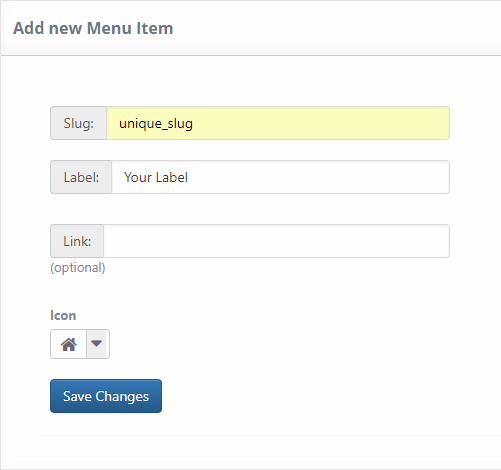
The slug must be unique and based strictly on lower-case characters with no special characters or spaces. Make sure no other item already has the same slug, otherwise both will be deleted when trying to delete one.
In the list found below you can reorder items by clicking and dragging an item to a new position, this will affect where the tab appears in the frontend.
After saving the changes made, we will need to navigate to Showcases -> Account Page.
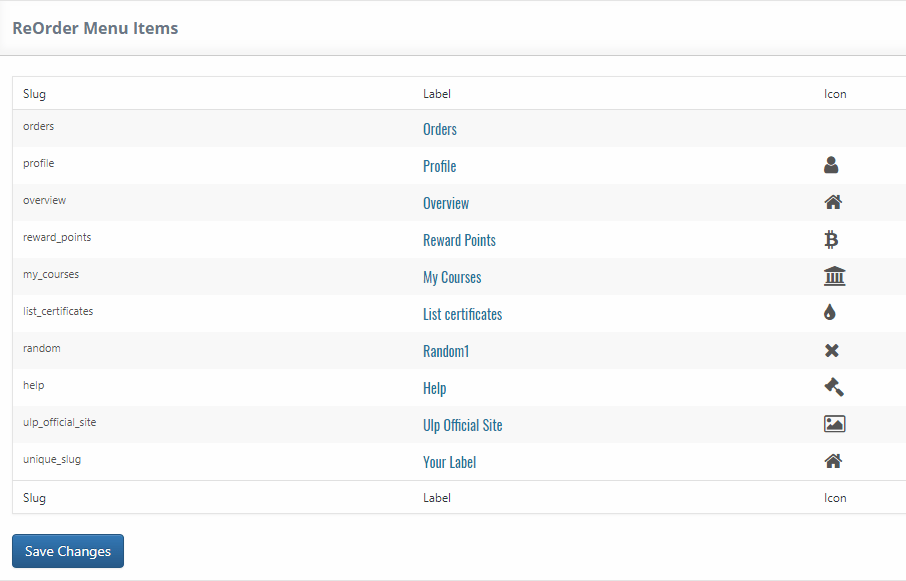
Here we will scroll down to the Menu Tabs and select our newly added tab(s). We must activate the tabs first.
After activating and editing them, click save changes and go on the frontend to see the results.
In this example we only created and activated one new Tab.
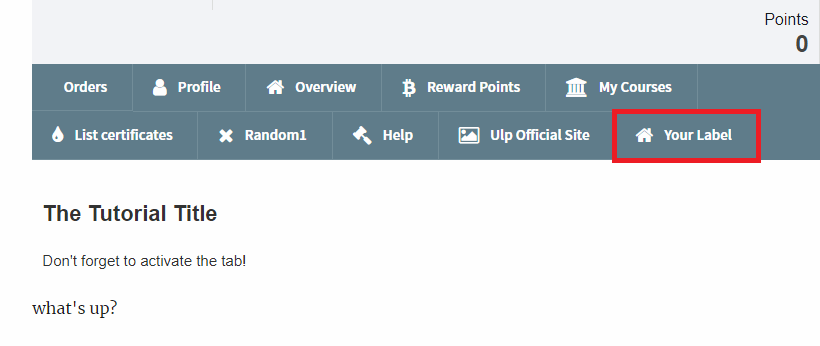

0